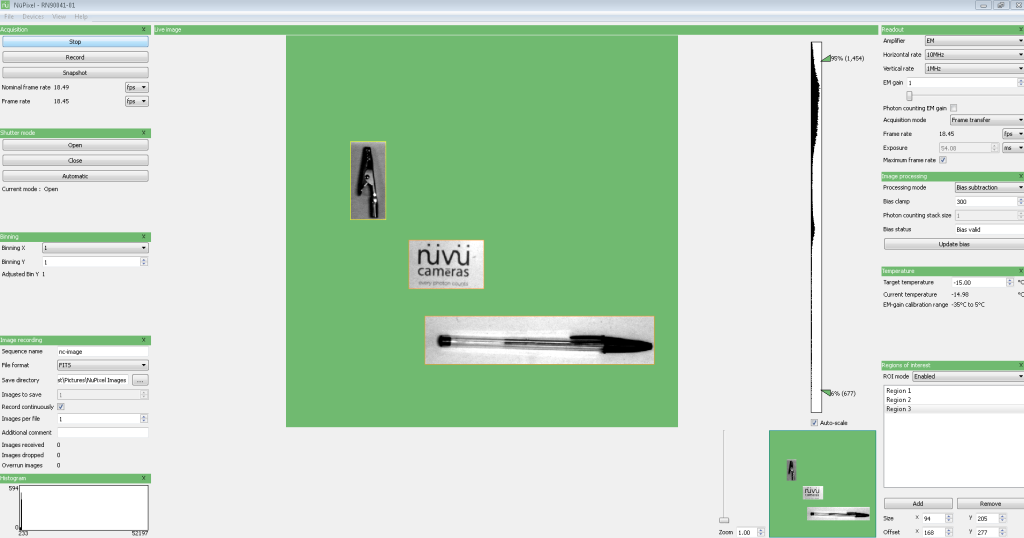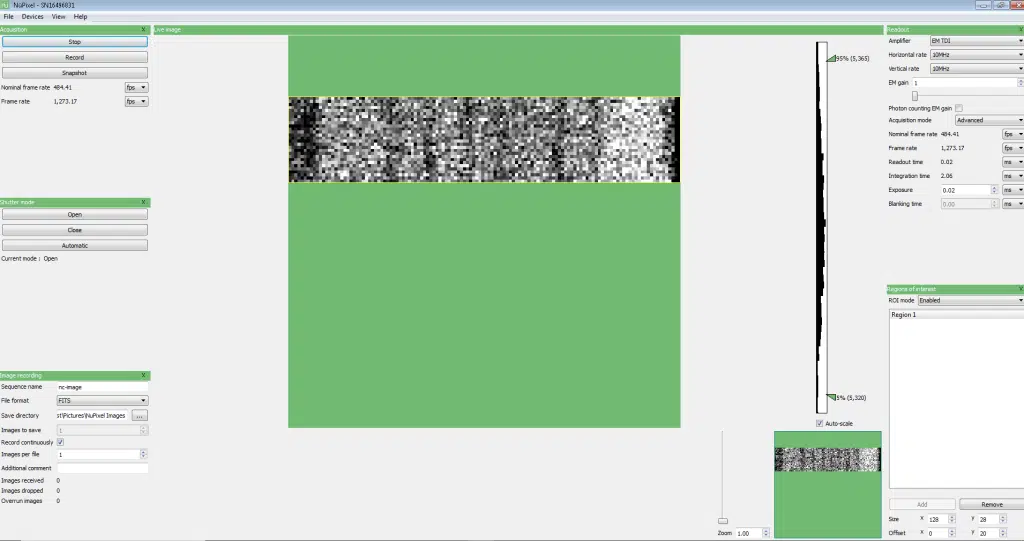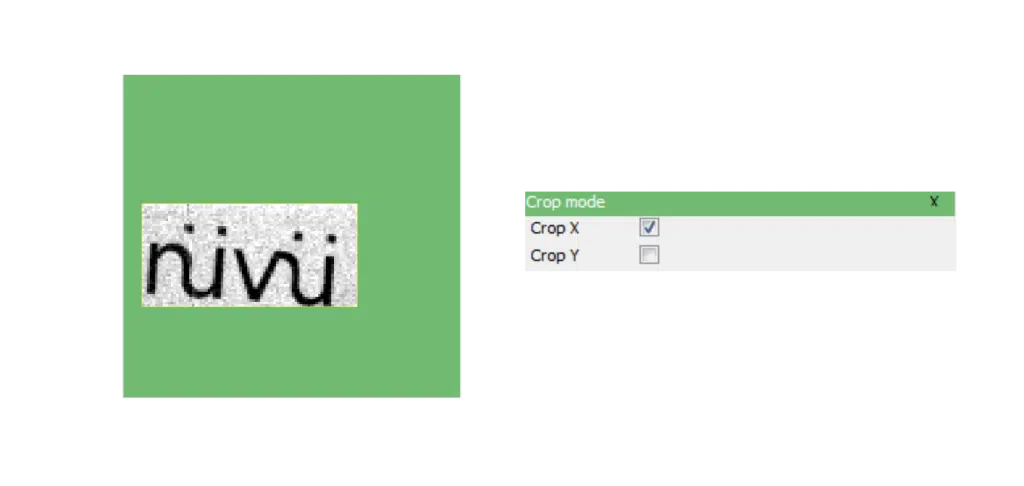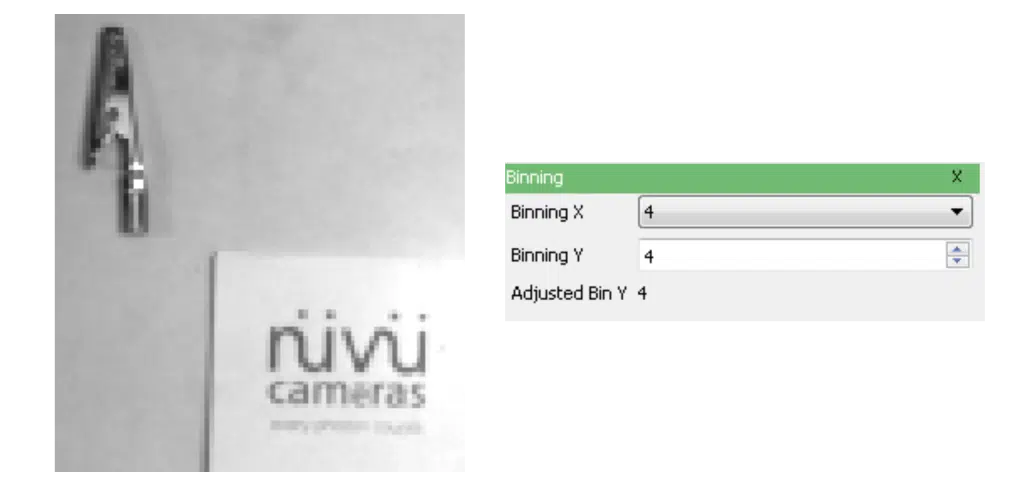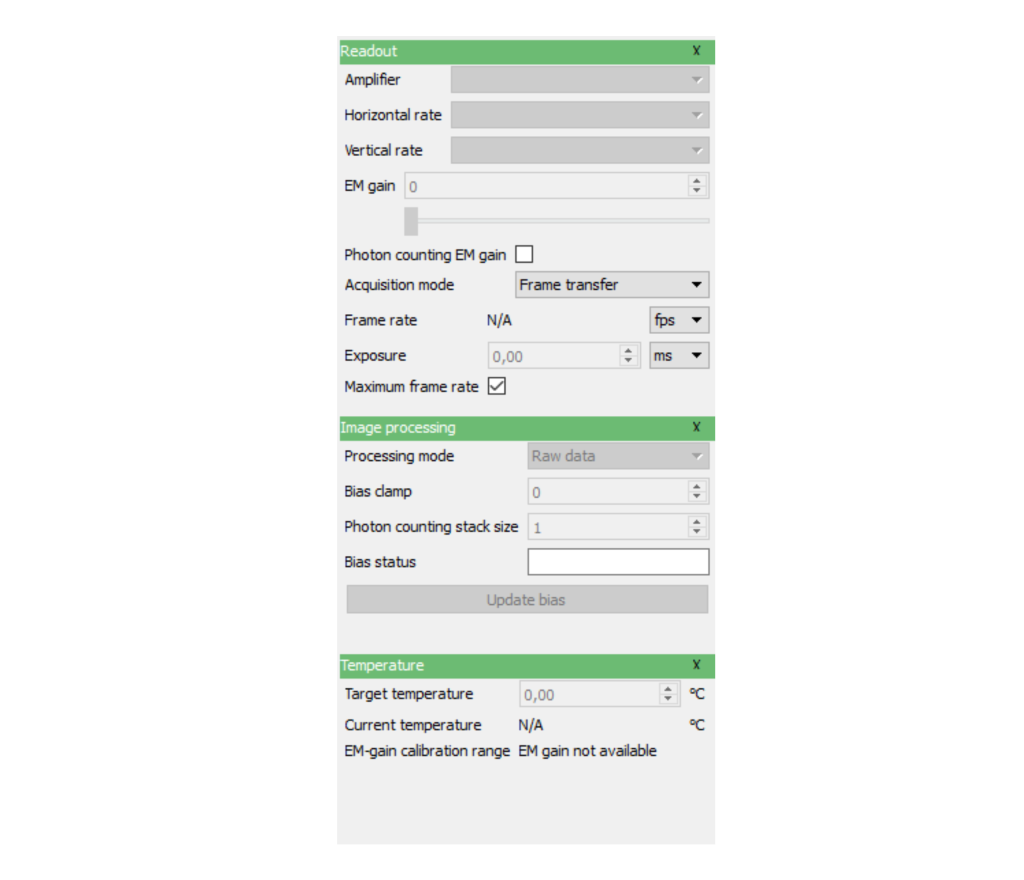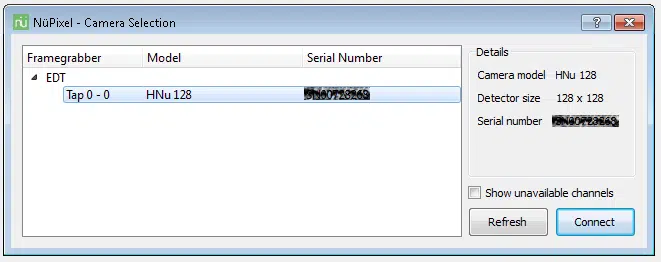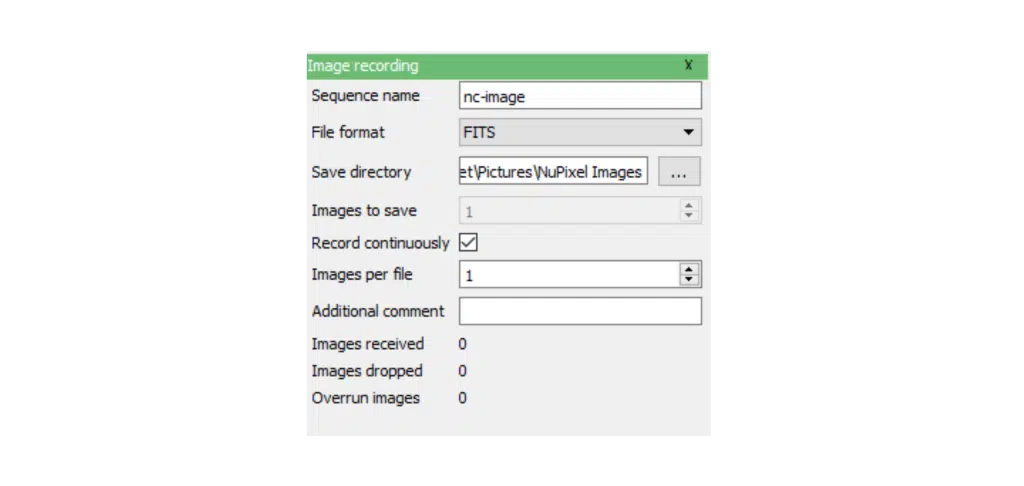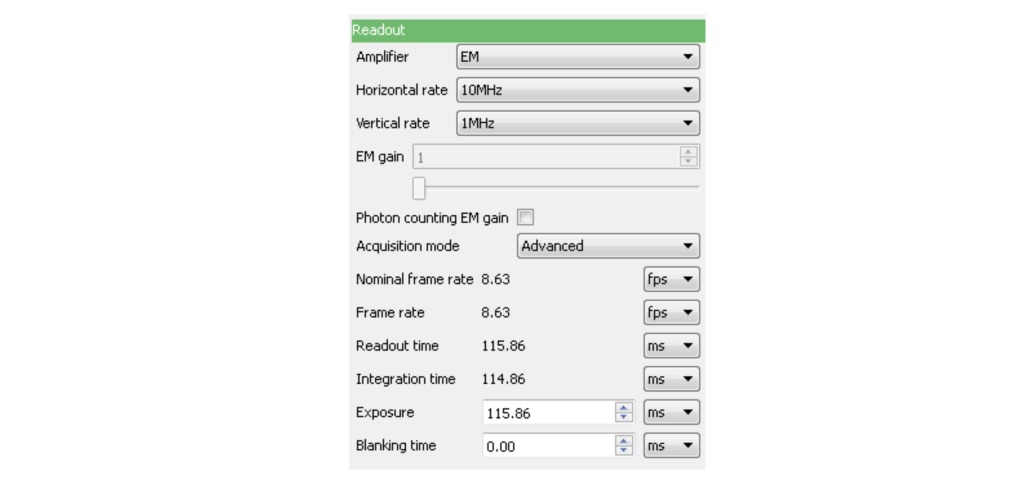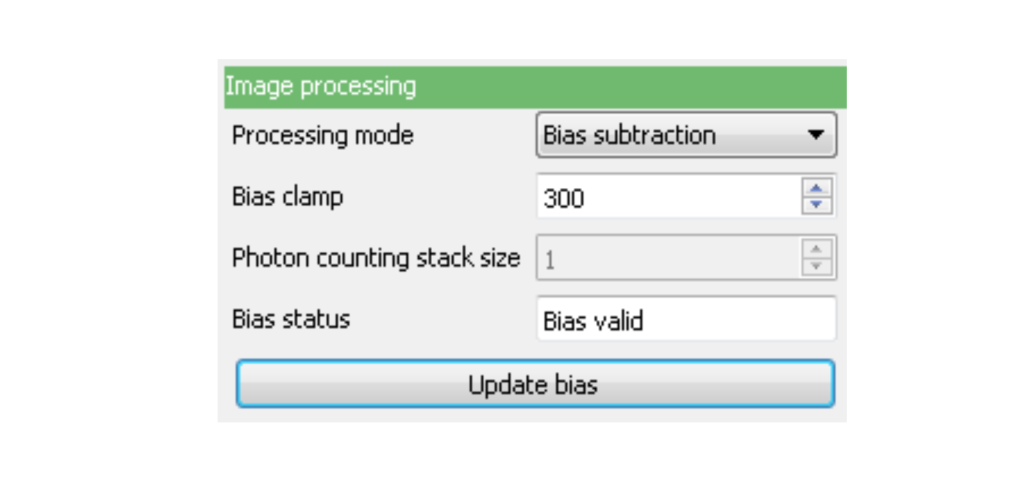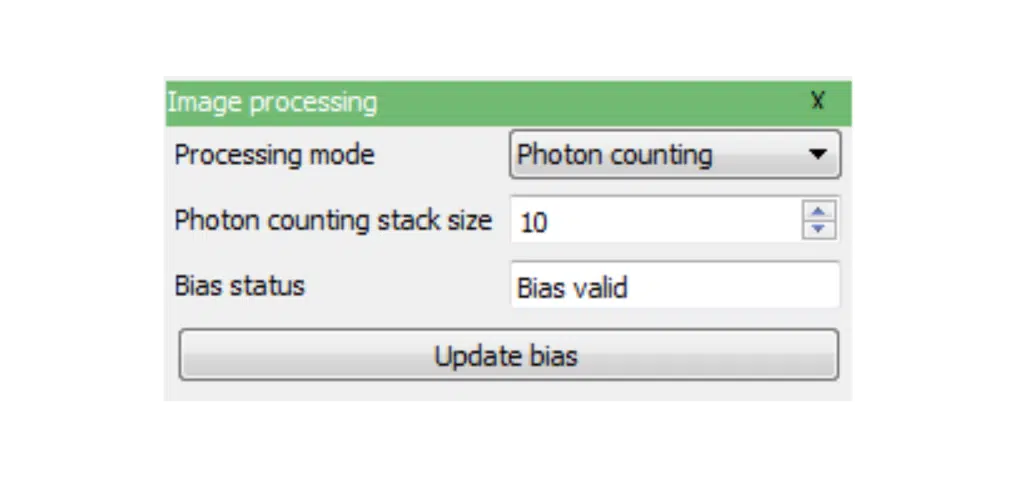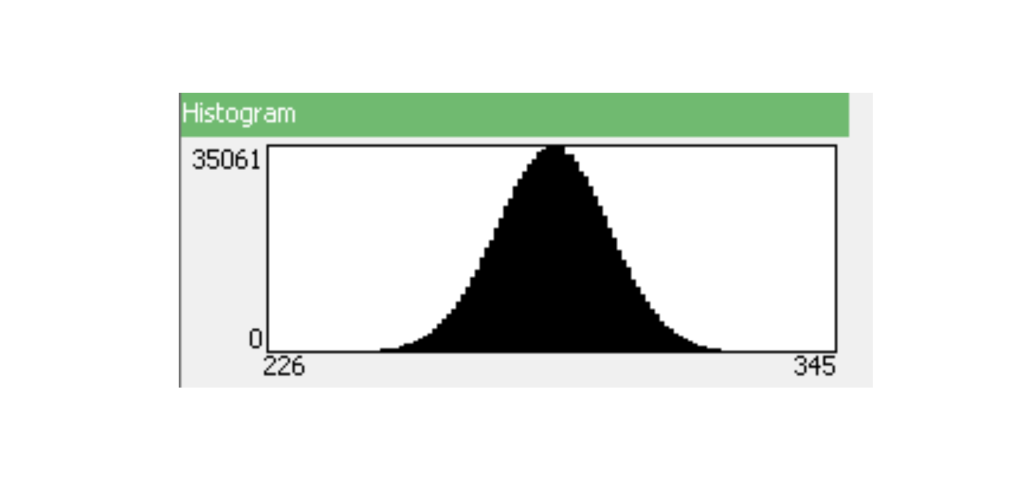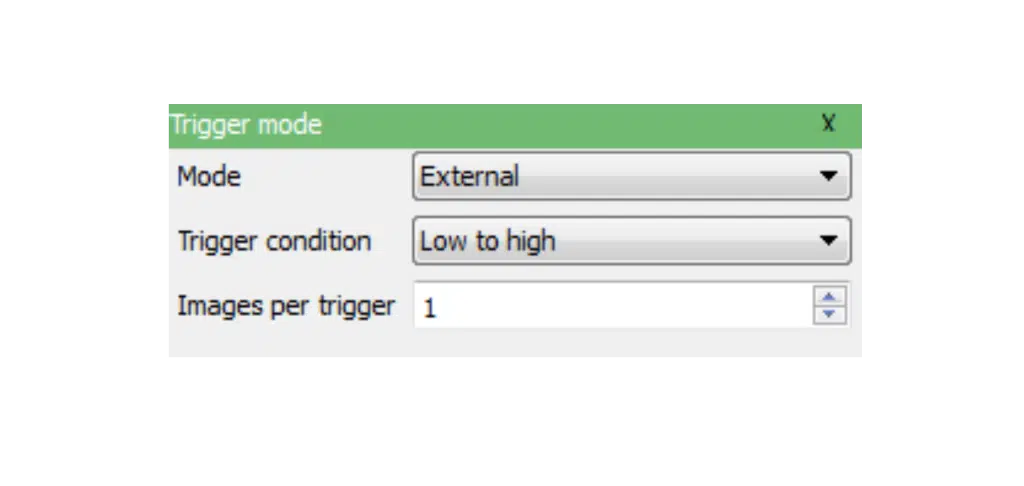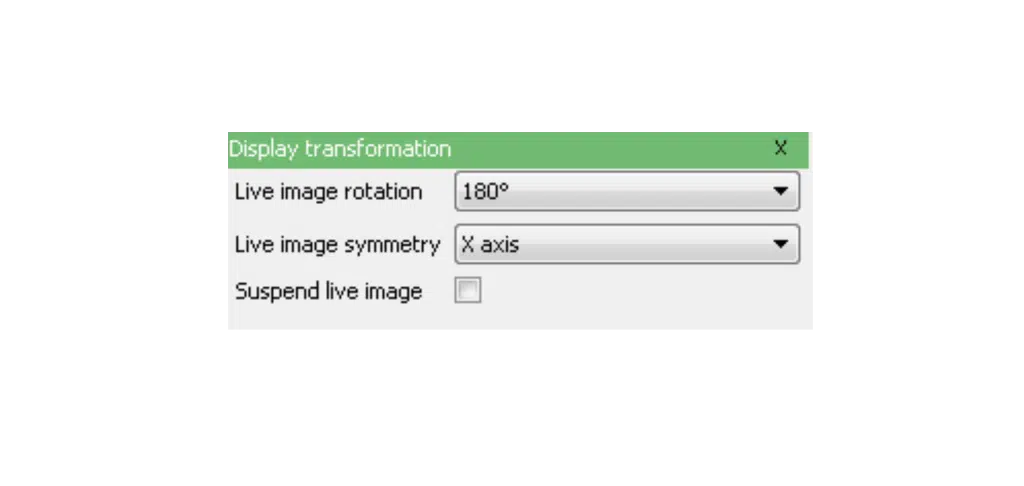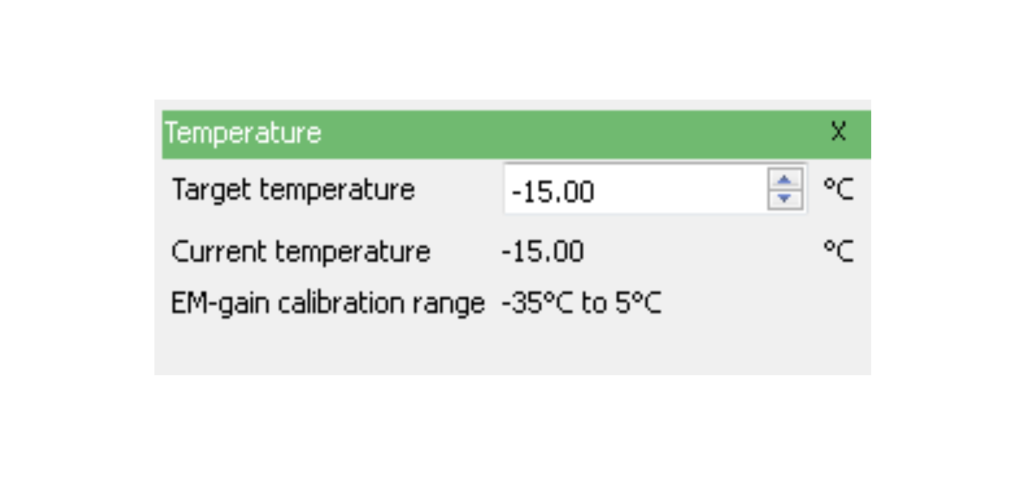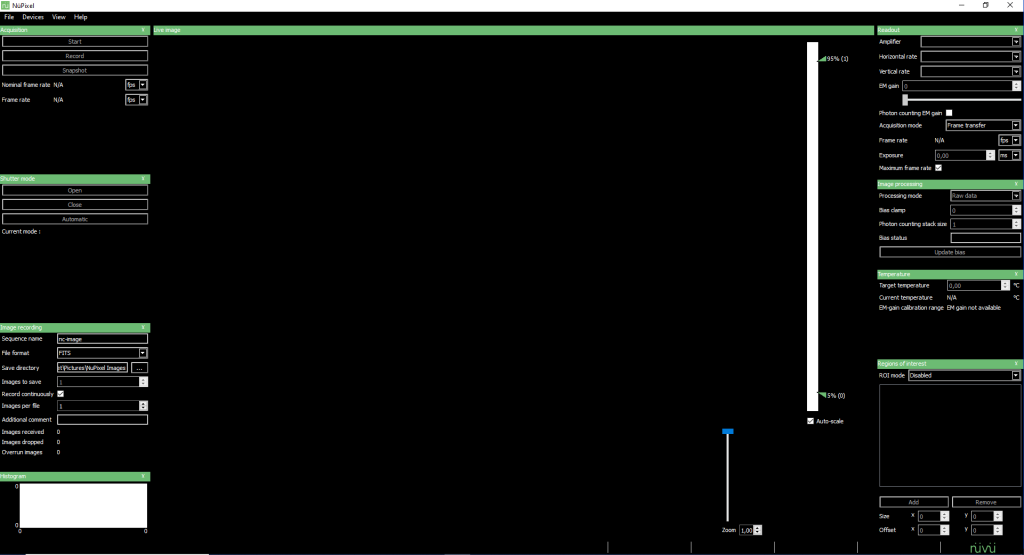Easily set up an FKM acquisition in NüPixel. FKM enables bursts of acquisitions with EMCCD cameras, with exposure times down to tens of microseconds.
There are two distinct areas in an EMCCD sensor: the imaging area and the storage area. In a regular (non-FKM) acquisition, once an image is acquired in the imaging area, it is shifted to the storage area before being readout. Then another image can be acquired in the imaging area. For EMCCDs, the whole process takes at best tens of milliseconds.
With FKM, a specific region of the imaging area is illuminated, the rest staying hidden from light thanks to a physical optical mask. An image is acquired in this region, and then the image is shifted just enough to be out of the illuminated area. Another image can therefore be quickly captured on the sensor, which is also shifted down outside of the illuminated zone. The process repeats itself for as many images as the user asked for the FKM burst. Once all the required images are exposed, all images are read at once. This enables the acquisition of short bursts of images with microsecond exposure times.
Of course, the maximum number of images in a sequence is limited by the position of the sub-area illuminated, the height of the sub-area, and the number of pixel lines on the sensor (counting the imaging plus the storage area).
The FKM is not a default and is an option that must be ordered with the camera.